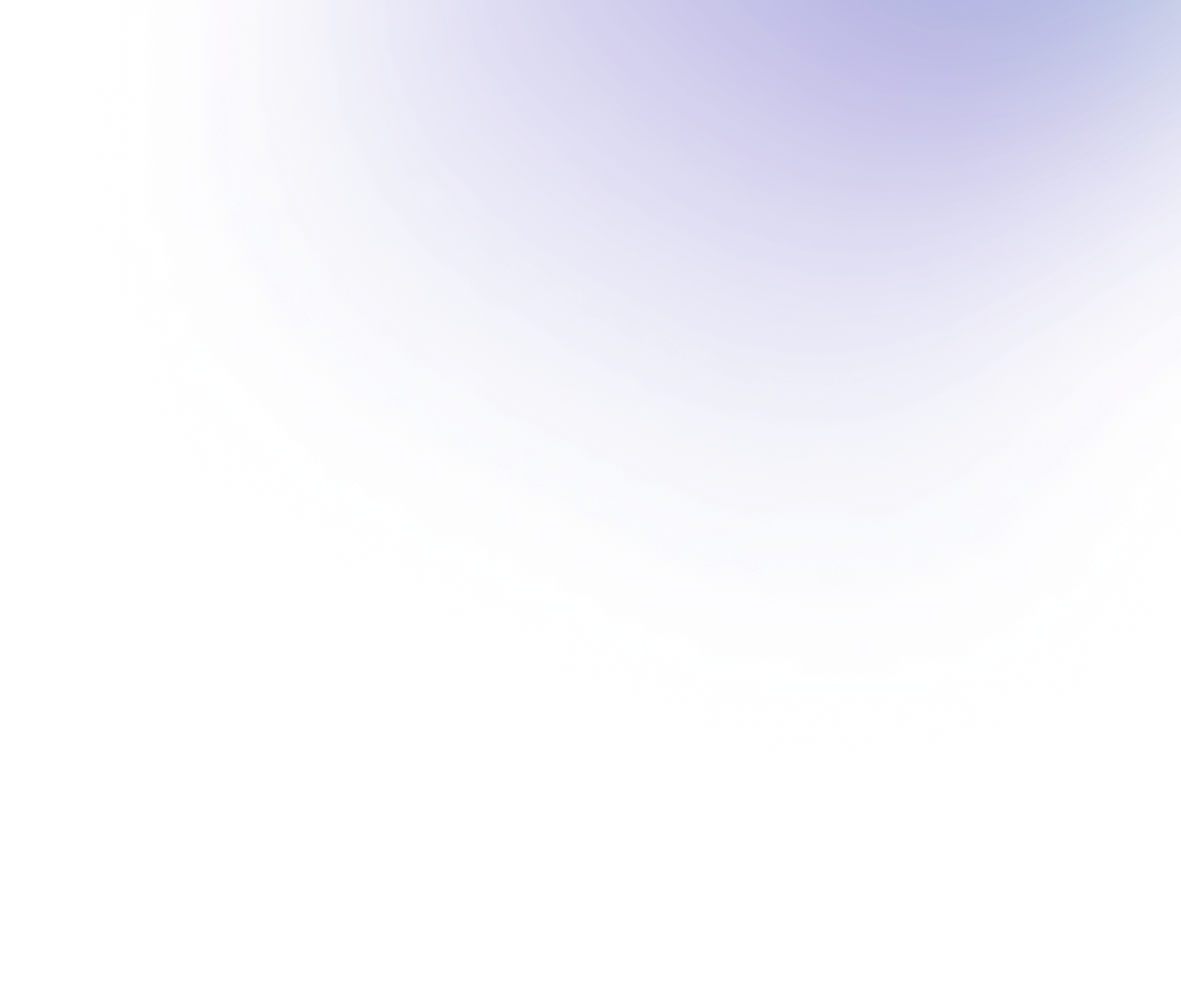Telegram Folders — The Ultimate Guide to Organizing Your Chat Efficiently


Telegram has long surpassed the typical messenger — today it is a comprehensive platform for work, communication, education, and community management. However, with the growing number of chats and channels, it has become increasingly difficult for many to maintain their focus and quickly find the information they need. Is there a solution? One of the solutions is Telegram folders are a feature that radically changes the approach to digital hygiene.
In the era of information overload, Telegram folders have become a must-have tool for freelancers, managers, IT specialists, and anyone who values order in communications.
In this article, let’s figure out how to turn a chaotic chat list into a logically organized system — simply, efficiently, and according to your work style.
*Discover: How to Create Anonymous Telegram Account Using the Most Secure Way?
What Are Telegram Chat Folders and Why You Need Them
Telegram folders is a tool that allows you to sort your chats by topic and create separate tabs right inside the app. It’s like organizing a virtual desktop: one folder is for work, another is for personal, and the third is for channels, bots, or hobbies.
The purpose of the folders is to make Telegram manageable. They help you quickly find the right chats, eliminate the chaos in your correspondence, and keep your focus on priorities. Instead of spending time searching for the right dialog, you just open the right tab and immediately get into the context.
How to Make Folders on Telegram — Step-by-Step Tutorial
Telegram folders are an easy way to structure dozens of chats and quickly find what you need. Below is a step-by-step guide for all devices so that you can clean up the messenger in a couple of minutes.
On Android:
Step 1: Open Telegram and click on the menu (three lines in the upper left corner).
Step 2: Go to “Settings” → “Folders”.
Step 3: Tap “Add folder”.
Step 4: Specify a name.
Step 5: Add chats manually or use filters (groups, channels, etc.).
Step 6: Save it, and the folder will appear as a separate tab.
On iOS:
Step 1: Log in to Telegram and open “Settings” (bottom right).
Step 2: Select the “Chat Folders” section, then “Create a Folder”.
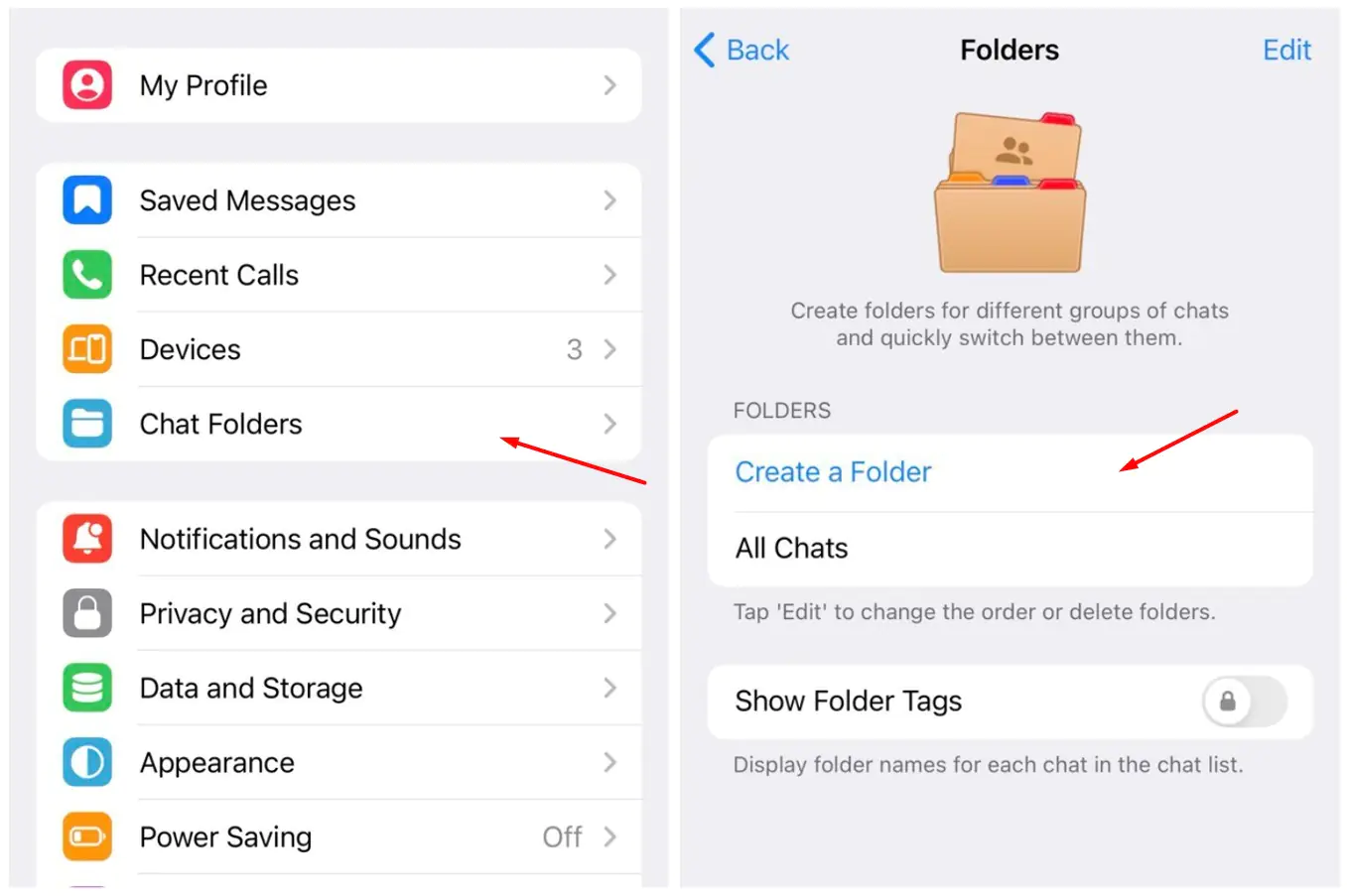
Step 3: Name the folder and choose which chats to enable.
Step 4: Confirm, and the new folder will appear at the top of the chat list.
On PC (Telegram Desktop):
Step 1: Click on the menu icon (three bars on the top left) and select “Settings”.
Step 2: Go to “Folders” → “Create new folder”.
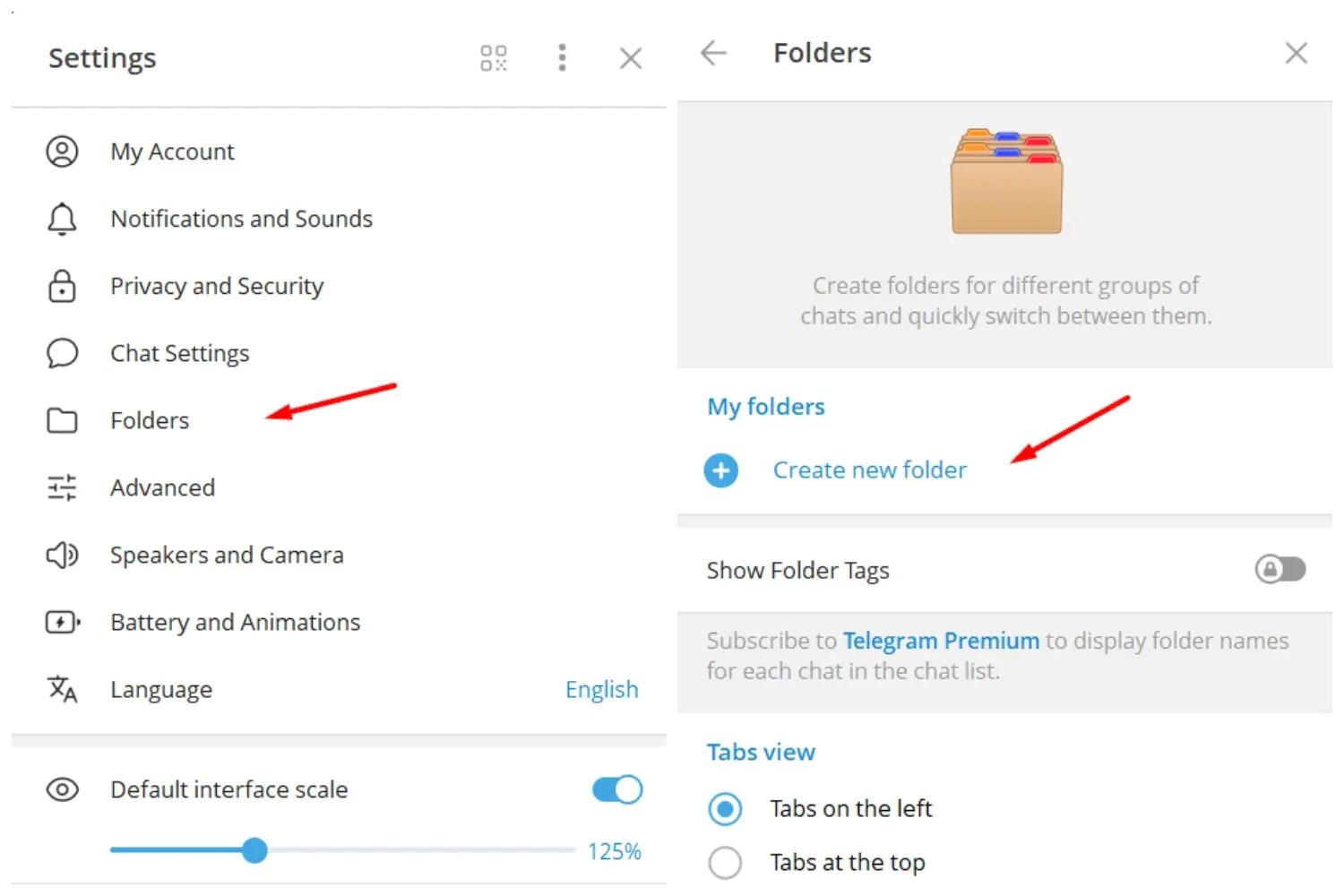
Step 3: Come up with a name, set up the included and excluded chats.
Step 4: Click “Save” — the folder will be displayed in the panel on the left.
How to Create Folders on Telegram for Different Categories
When there are too many chats, folders come to the rescue — an easy way to separate work, personal, and everything else. You can create separate Telegram folders for projects, family, favorite channels, or interest groups. For example, “Work”, “Friends”, “News” or “Bots” — whichever is convenient for you.
To create folders for different categories, simply open the Telegram settings → select “Folders” → click “Create” → come up with a clear name and add the necessary chats.
*Note: To navigate faster, use emojis — they will help you instantly find out where things are. It’s simple: create a folder, configure it, and it appears as a separate tab on top.
Exploring the Telegram Chat Folders Feature
The “Chat Folders” feature in Telegram appeared in 2020 and has since become one of the key tools for managing numerous conversations. It allows you to group chats into separate categories — folders that are displayed as separate tabs. This way, you can separate work dialogues, personal communication, channels, groups, and even bots.
For active users who have dozens or hundreds of chats, this feature is a real godsend. Instead of scrolling through a long list and wasting time searching for the right dialog, folders help you quickly switch between important categories and keep things in order. This increases productivity, reduces distractions, and improves the overall user experience.
The Main Benefits of Using Telegram Folders
Telegram folders are a simple and effective way to put your chats in order and increase the comfort of working with messenger. The main advantages of using folders include:
- Improved organization — chats are categorized, making it easier to navigate.
- Less visual noise — you can see only the necessary dialogs in each folder, without unnecessary distractions.
- Quick access to important chats — instantly find the conversations you need without a long search.
- Increased concentration — fewer distracting notifications and chaos, and more productivity.
Using folders, you turn Telegram into a convenient and manageable tool for any task — from work to personal communication.
How to Customize Your Telegram Folders For Maximum Efficiency
To maximize the benefits of Telegram folders, it is important not only to create them but also to set them up correctly for your tasks. For example, you can change the order of folders by simply dragging them in the list so that the priority categories are always at hand. It’s easy to add or delete chats inside each folder. Just update the filters or manually select the necessary dialogs.
Telegram also allows you to set up notifications for each folder separately: turn off the sound during non-working hours or, conversely, highlight important conversations. This personalization helps you control the flow of messages and focus on the most important things.
Adding Channels and Groups to Telegram Folders
For easier navigation in Telegram, you can combine channels, bots, and group chats into separate folders. When creating a folder, simply select the appropriate chat types or add specific channels and groups manually. This helps structure correspondence, quickly find the right communities, and avoid confusion in the general list. Such an organization is especially useful for active users with numerous subscriptions and dialogues.
*Discover: How to Find the Best Telegram Group Links and Join Them?
Managing Privacy and Notifications Inside Telegram Folders
Telegram folders help not only to structure chats, but also to effectively manage notifications and privacy. You can set up separate sound and alert settings for each folder, for example, mute a folder with non-working chats or channels so as not to be distracted.
Telegram also allows you to archive folders or individual chats, hiding them from the main list, which increases privacy and order. This flexible setting helps you control the flow of messages and keep important conversations protected.
Telegram Folders Limit — How Many Can You Create?
In Telegram, users can create up to 10 folders, which makes it convenient to divide chats into different categories. Each folder can contain up to 1000 chats, which is enough for most active users and professionals.
In the 2025–26 updates, these limits remain in place because they provide a balance between organizational flexibility and application performance. This approach helps structure correspondence without overloading the interface and maintains the high speed of the messenger.
What Happens If You Reach the Telegram Folder Limit
If you reach the limit of 10 folders, Telegram will not allow you to create a new one — a message about the restriction will appear. Adding an eleventh folder will become unavailable until you delete one of the existing ones. You cannot bypass the limit directly, but you can optimize the structure: combine similar categories, use filters inside folders, or create universal folders with the necessary chats. This approach will help maintain order without exceeding the limit.
Advanced Tips for Organizing Telegram Folders Like a Pro
To use Telegram folders as efficiently as possible, start with a well-thought-out structure — combine archived chats into a separate folder to hide outdated ones without losing access. Pin important dialogs inside folders — they will always be on top and won’t get lost.
To focus on current tasks, create a folder with an “Unread” filter, so you won’t miss important messages. Use emojis and short names to navigate faster and save time. This approach helps keep Telegram running smoothly.
How Telegram Folders Work on Desktop vs. Mobile
Telegram folders are fully synchronized between all your devices — just configure them once, and the structure will be the same on your phone, tablet, and PC. On mobile devices, folders are displayed as tabs at the top, allowing you to quickly swipe between categories. In the desktop version of Telegram, folders appear in the left panel and look like separate chat lists, which is convenient when working with a large screen.
The functionality is the same: You can create, edit, rename folders, configure filters, and add chats both on your computer and in the mobile app. The only difference is in the interface — everything is adapted to the size of the screen and the style of interaction.
Troubleshooting Telegram Folders — Common Problems and Fixes
Telegram folders usually work stably, but sometimes glitches may occur. Here are the most common problems and ways to fix them:
#1 Folders disappeared.
What to do?
Make sure that you are logged into the correct account and have not deleted it accidentally.
#2 Folders not syncing across devices.
What to do?
Check your internet connection and update Telegram to the latest version. Folders should sync automatically.
#3 Reached folder limit.
What to do?
Telegram allows you to create a maximum of 10 folders. Delete one of them to add a new one.
#4 Chats not showing in a folder.
What to do?
Open the folder settings and check the filters. It is possible that the desired chat did not meet the selection criteria.
These simple steps will help you put the folders back in order and continue working without unnecessary stress.
How Businesses and Communities Use Telegram Chat Folders
For businesses and communities, Telegram folders have become an indispensable organizational tool. Teams create separate folders for internal chats, communication with clients, technical support, and projects.
Brands use folders to separate workgroups, news feeds, and marketing updates. Communities structure chats by interests, regions, or access levels — everything is at hand and without too much fuss. This approach allows you to respond faster, not lose important messages, and work in Telegram as in a full-fledged work environment.
Stay Organized with Telegram Folders
If your chats have long turned into a chaotic feed, it’s time to put things in order. Telegram folders are an easy way to structure communication, highlight, and focus on what’s important. Customize the categories for yourself and feel how the messenger works for you, not the other way around.
However, if you want even more flexibility, try Nicegram, where folders become even more powerful: with unlimited tabs and additional filters.
Start organizing your chats today and free your head for really important tasks!