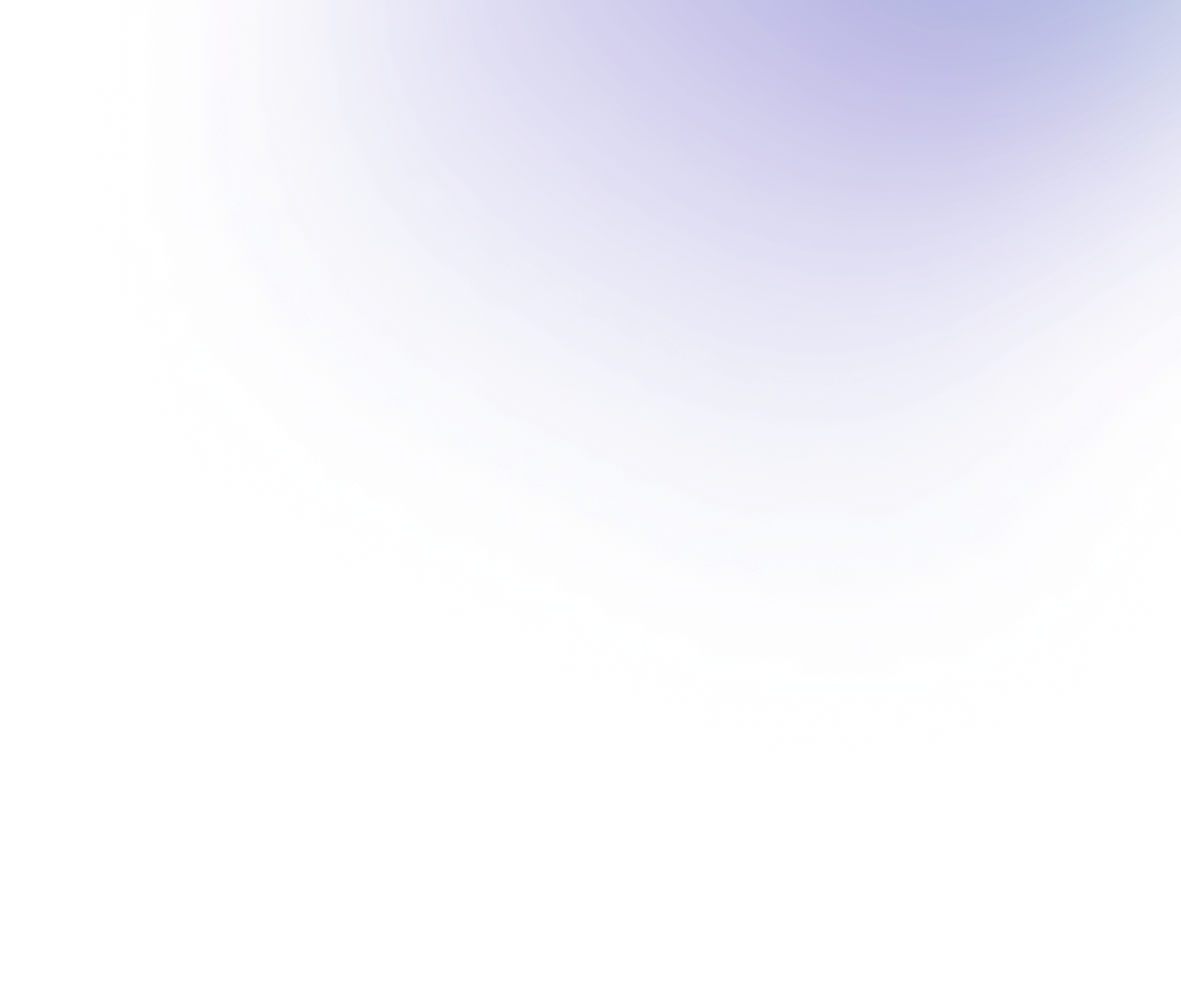The Easy Ways How to Add a New Contact in Your Telegram List

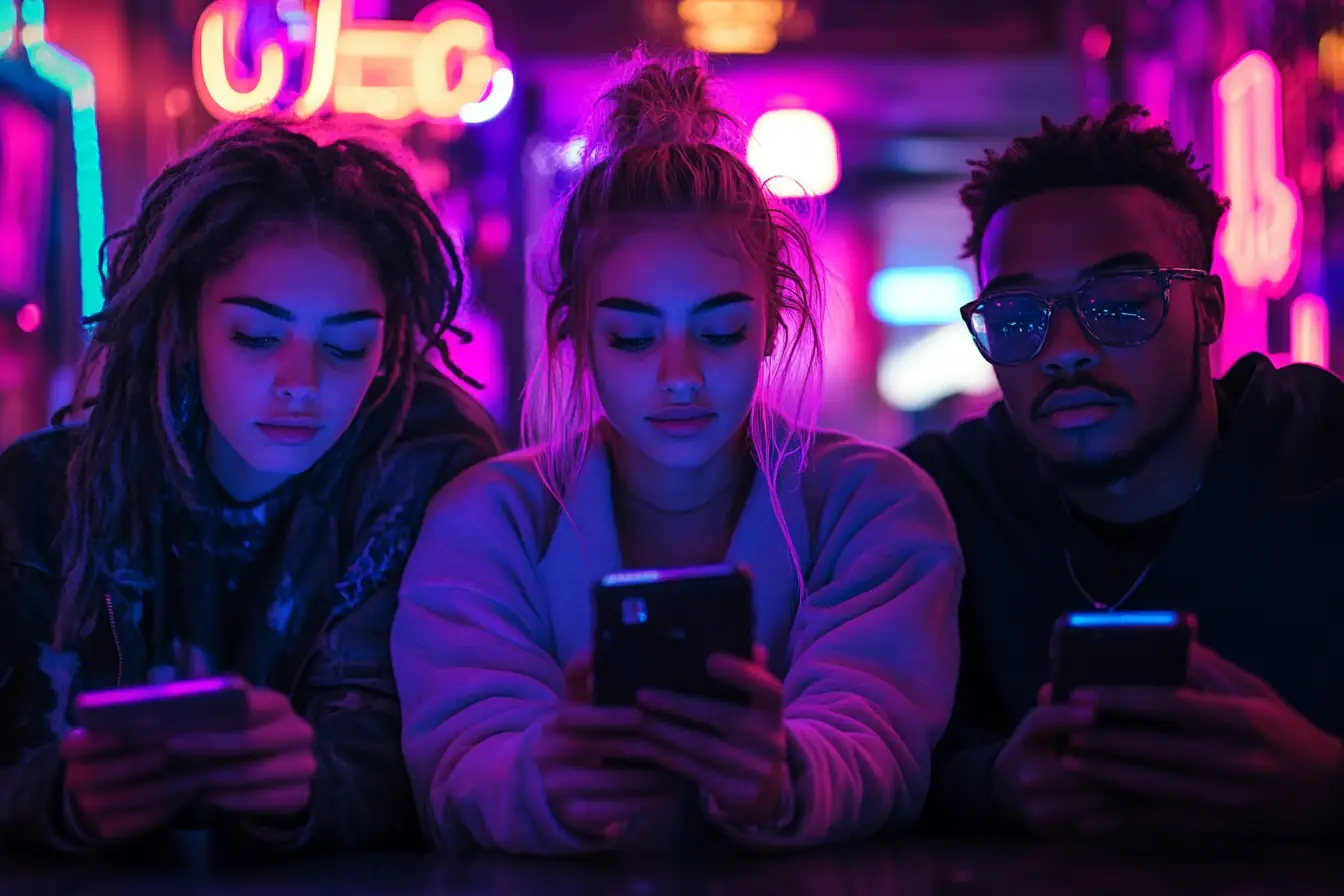
According to surveys, Telegram was recognized as the most popular messenger. In 2013, when the messenger was born, no one could have imagined that in just one decade, the messenger would be able to become the most popular platform for communicating and viewing various information.
Along with its popularity, the number of people using messengers daily is also growing. However, not everyone knows how to add new contacts to the contact list in Telegram.
Let’s consider how to add new contacts to Telegram in seconds through different devices and systems.
Through Phone Number
The first method is to use a future contact’s phone number. Everything is simple if you know a number that is linked to a Telegram account.
Below is an instruction for different devices, as well as via Nicegram.
Via Telegram Desktop
- Telegram Desktop.
- Settings.
- Contacts.
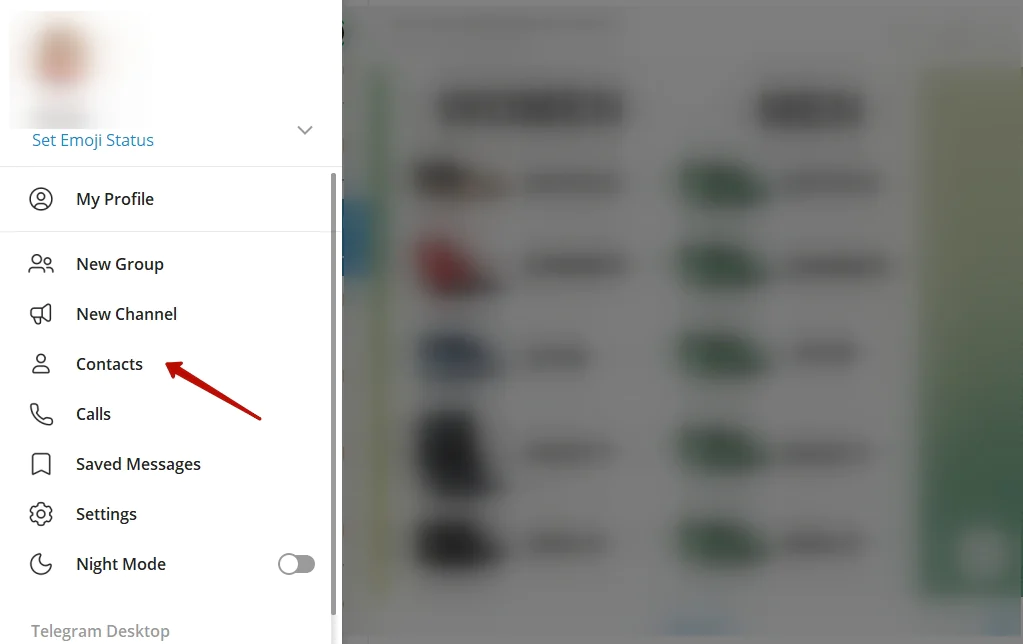
4. Add Contact.
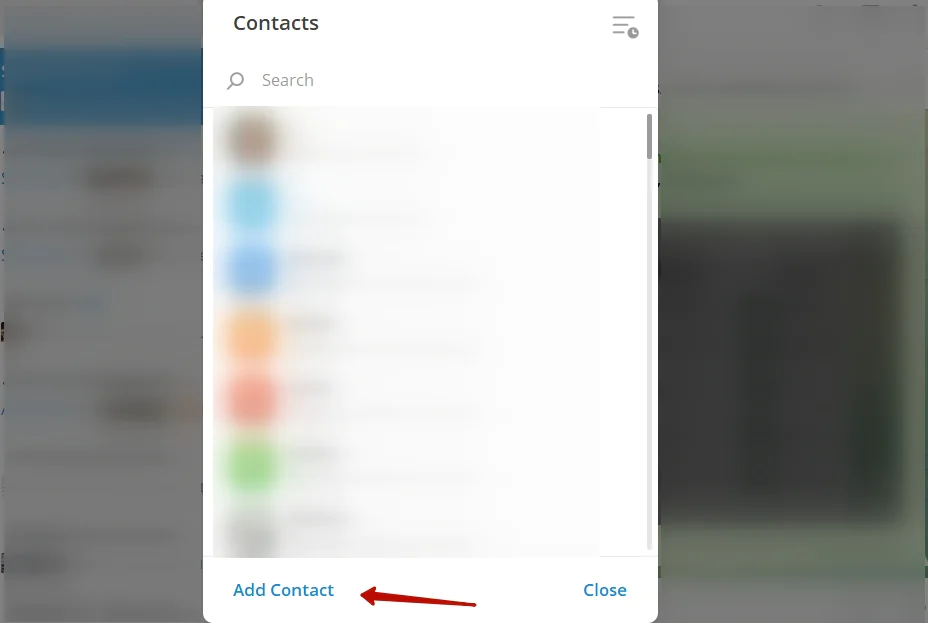
5. Phone Number → First Name → Last Name.
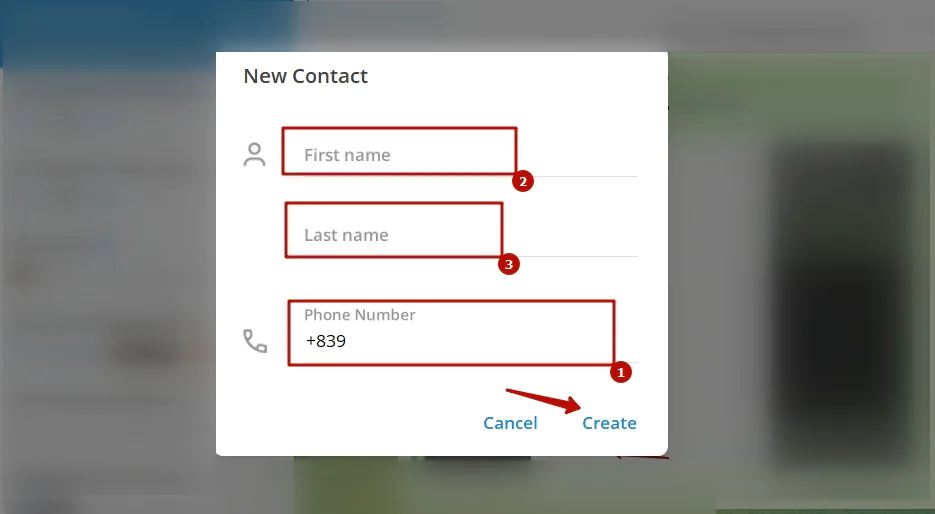
6. Create.
7. Save the contact.
Via Telegram for iOS
- Telegram for iOS.
- Contacts.
- “Add” sign.
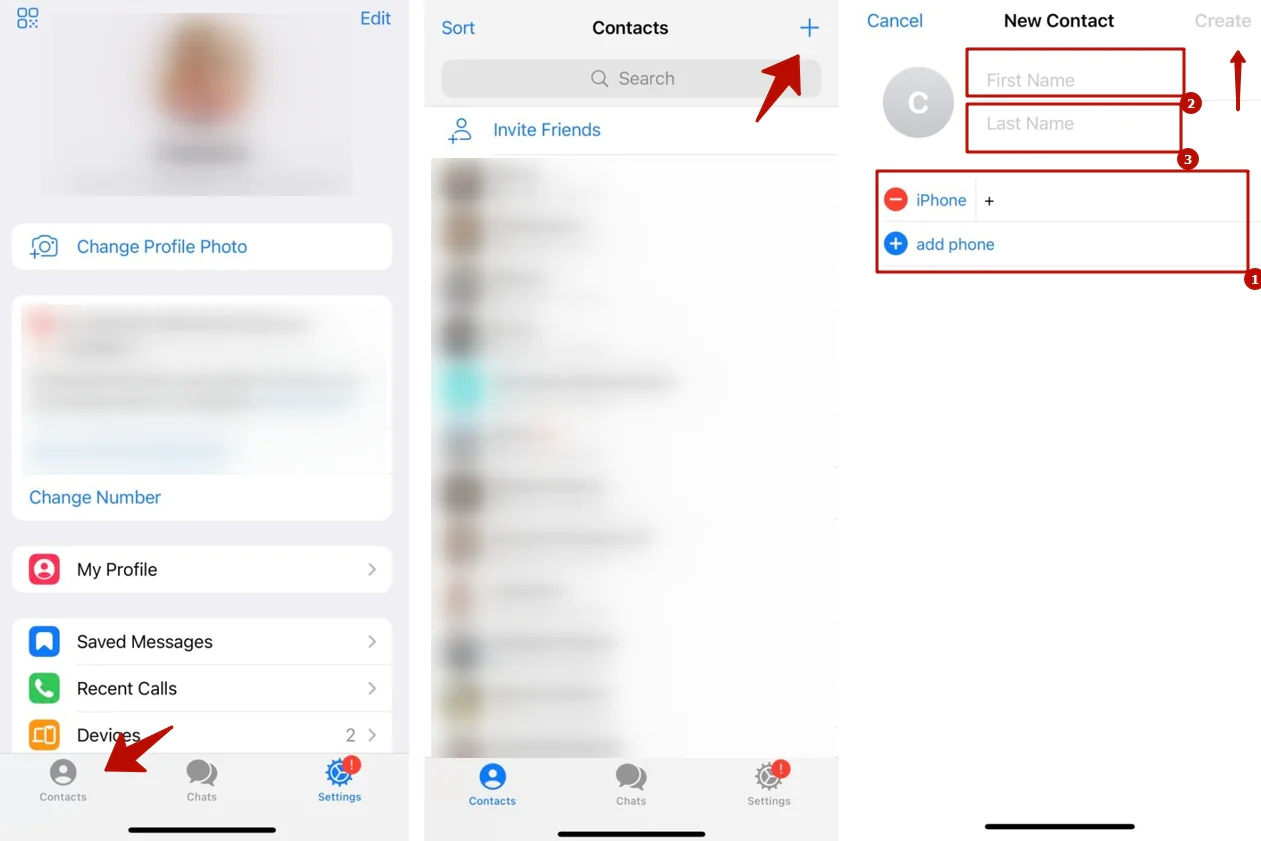
4. Phone Number → First Name → Last Name.
5. Create or Add Contact on iPhone.
6. Save the contact.
Via Telegram for Android
- Telegram for Android.
- Contacts.
- Floating action button.
- Phone Number → First Name → Second Name.
- Create or Add Contact on Android.
- Save the contact.
Via Nicegram
Nicegram is an alternative tool created entirely on the basis of Telegram, offering more advanced functionality and security guarantees. On Nicegram, users can enjoy the tools that Telegram lacked: an AI assistant in every chat, unlimited accounts, quick replies, advanced cache, tools for admins of groups and channels, and much more.
In addition, you can quickly and easily add or invite new users to Nicegram:
- Nicegram App.
- Contacts.
- Invite Friends or “Add” sign.
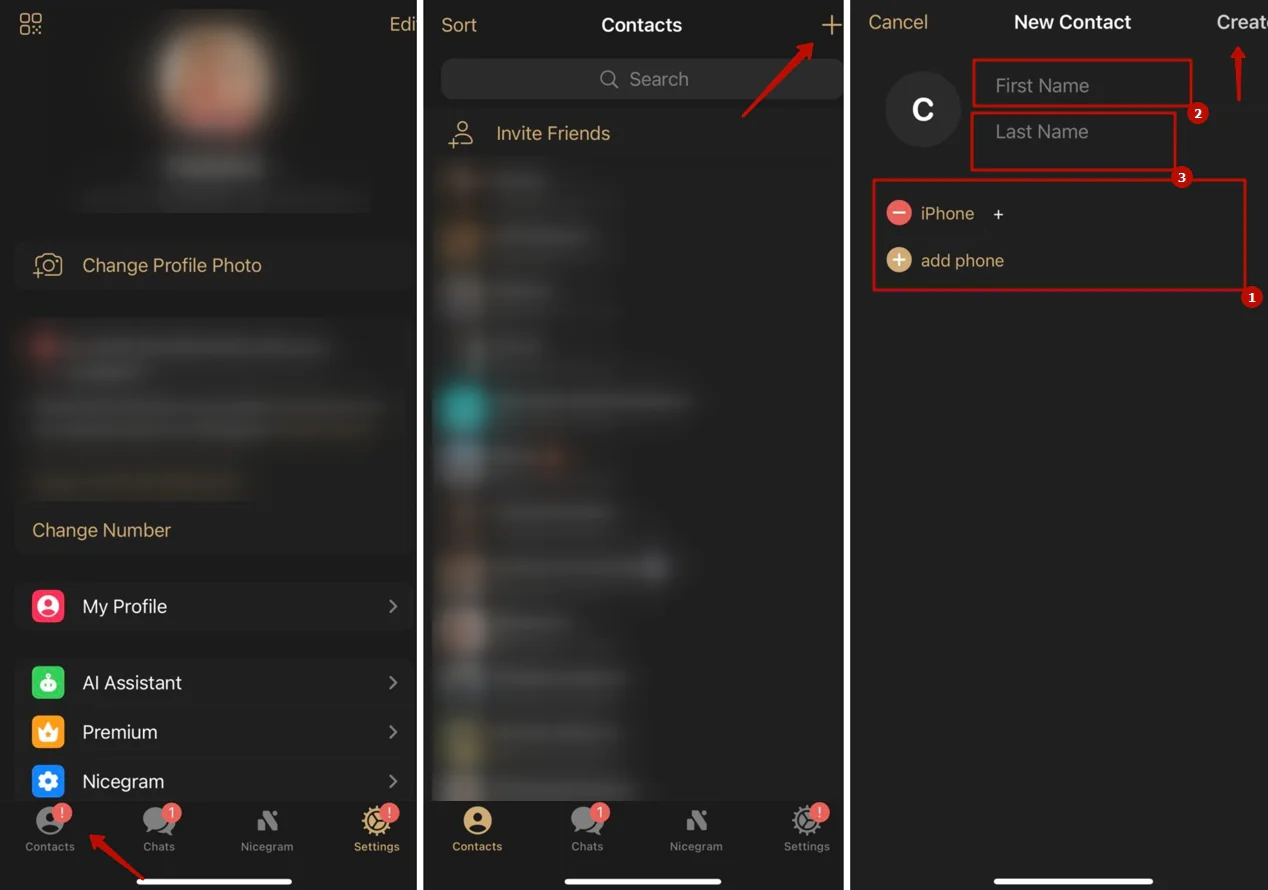
4. Phone Number → First Name → Last Name.
5. Create.
Through Username
The second way may be to search by name. Telegram has a convenient search function that allows you to find the necessary users, as well as groups and channels.
Below is an instruction on how to search for users by name and further add them to contacts. The instructions are suitable for any version of the application.
Using Telegram Search
- Telegram.
- Search.
- Enter the name or nickname.
- Look through the results.
- Add the desired profile to your contacts list.
Through QR Code
Another way to add new contacts is to use a QR code. Here is a short instruction on how to do it:
Desktop:
- Telegram.
- Settings.
- My Profile.
- The “QR Code” sign.
- Share it with a username you want to add to your contacts.
- Scan another user’s QR code.
- Add Contact.
Mobile:
- Telegram.
- Settings.
- The “QR Code” sign.
- Share it with a username you want to add to your contacts.
- Scan another user’s QR code.
- Add Contact.
Through Invitation
The final method is to use the “Invite Friends” option. However, you can use the feature only in the mobile version of the app or in Nicegram.
You can find the function by opening contacts. At the same time, you can select individual users or send invitations to all users from the contact lists on your phone.
After the user accepts the invitation and creates an account, you can add it to your Telegram contact list.
Troubleshooting When Adding New Contacts
Do not panic if you have problems adding a contact to Telegram. They can be solved independently within a few minutes using this guide:
#1 The contact does not appear in the list.
What to do?
Make sure that the person is registered in Telegram and uses an up-to-date phone number.
Check if your contacts are synchronized with Telegram through settings.
#2 It is not possible to add a contact by phone number.
What to do?
Make sure that the phone number is entered in the international format. Check that the person has a Telegram account.
#3 Error when scanning the QR code.
What to do?
Make sure that the QR code is clearly visible and illuminated. Try zooming in on the QR code or scanning it from a different angle.
#4 The contact is not added via username.
What to do?
Check if the correct username is specified. It should be exactly the same as the person in Telegram, including the “@” sign. If the contact uses a username, make sure it is public. Some users may restrict the search by username for privacy.
#5 Contacts are not updated.
What to do?
Update the app to the latest version, as updates may include bug fixes. Check if Telegram is running in the background (if the app is running in the background, the update may not occur).
If there is any problem, first check that all the data is entered correctly. Also, try restarting your device and the Telegram app, as many problems may be caused by program failures.
Final Word
This procedure is simple and does not take much time if you know how to do it using the methods described in the article. Therefore, you can add a new contact to your contact list within a few minutes and not waste time searching for methods or contacting messenger technical support.
However, it is always necessary to check the correctness of data entry when searching for or adding a new contact in order to avoid mistakes in searching and saving a contact.