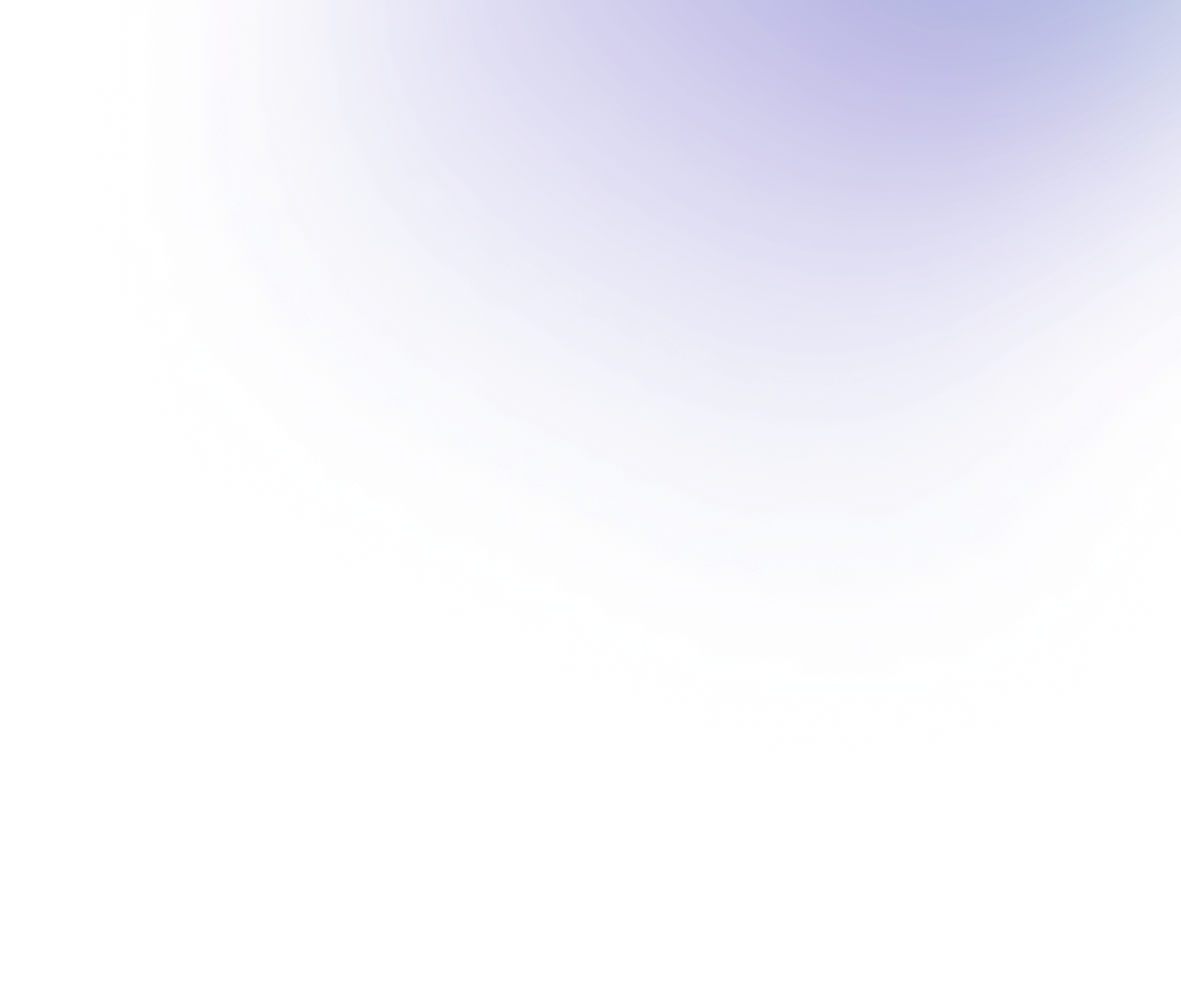Telegram Backup: How to Save Data

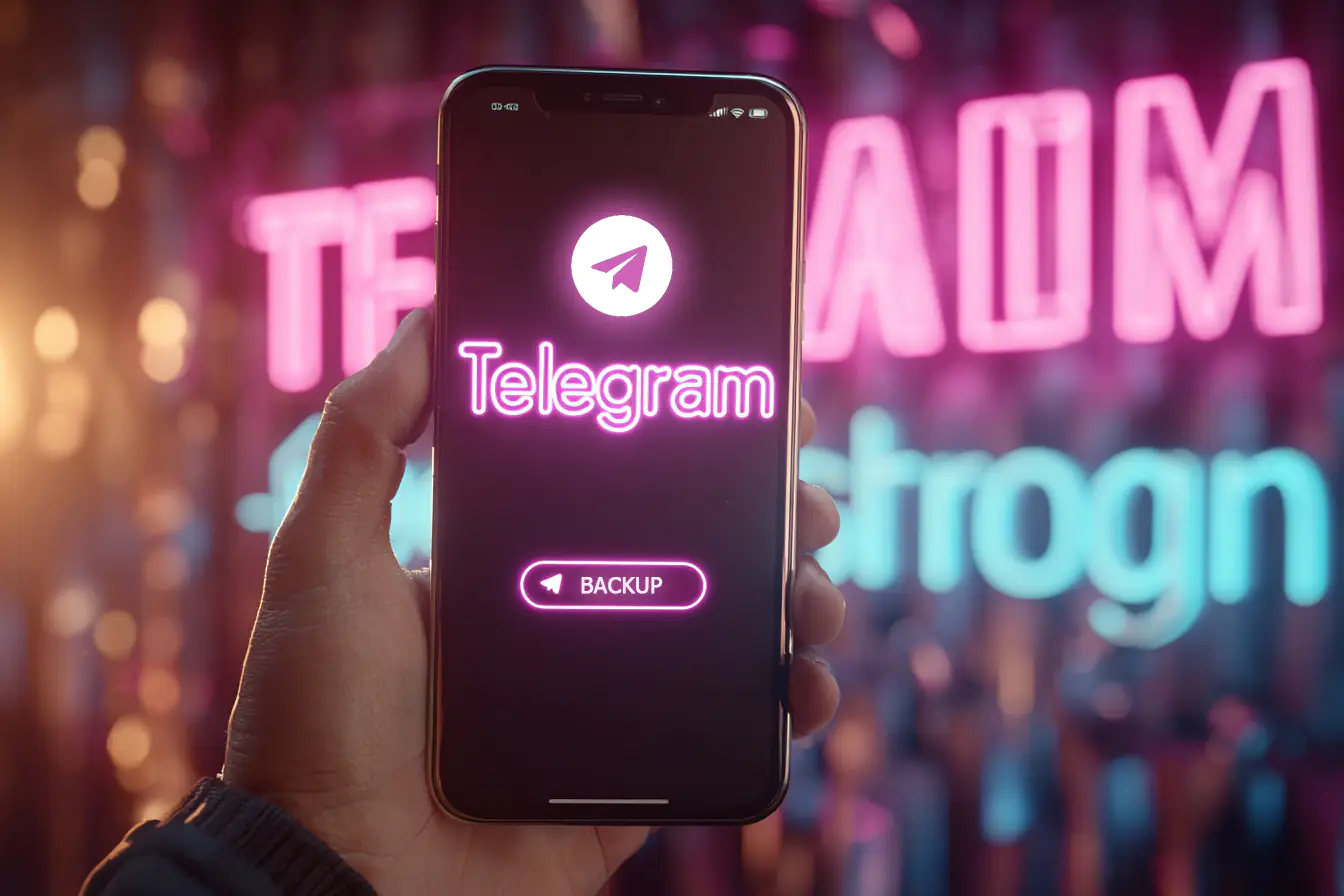
Telegram is one of the few messengers that boasts the function of deleting messages in chats without notifying the interlocutor. However, on the other hand, if you want to re-read or review the sent messages or files later, you will not be able to do this.
Unfortunately, unlike WhatsApp, Telegram does not automatically create backups on cloud storage; therefore, users must manually export their data and create backups.
Do you want to know how to create a Telegram backup of your chats? Below, you will find convenient instructions for all app versions.
*Discover: How to Add Account in Telegram: Easy and Fast Methods to Use.
Telegram Backup Function: Essentials
Telegram, unlike WhatsApp or other popular messengers, does not have a local backup function. In other words, all data is stored in the cloud — it is synchronized between devices and is not lost when changing the phone.
Therefore, unlike instant messengers with local copies, the platform offers manual Telegram data export — this is the only way to create an offline backup and save non-recoverable data on any of the user’s devices.
Does Nicegram Have a Backup Option?
Unlike Telegram, Nicegram offers several ways to copy data:
- Enable auto-backup — automatically synchronize sessions in the cloud (via iCloud on iOS or Google account on Android).
- Use manual backup — create local backups that can be exported to a file and imported on another device.
Thus, Nicegram also provides export and import steps, which is useful when changing devices or reinstalling, as well as the benefits of a local copy.
Download Nicegram to get even more useful perks.
Step-by-Step Guide to Make Telegram Backup from Desktop
Here is a short and official guide to creating a backup of chats in Telegram via the Desktop version of messenger:
- Open Telegram Desktop.
- Settings.
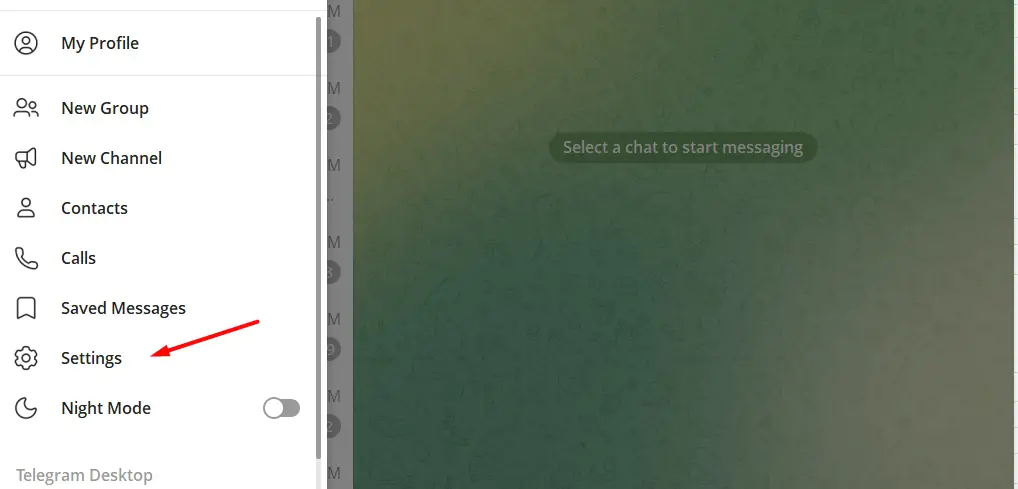
- Advanced.
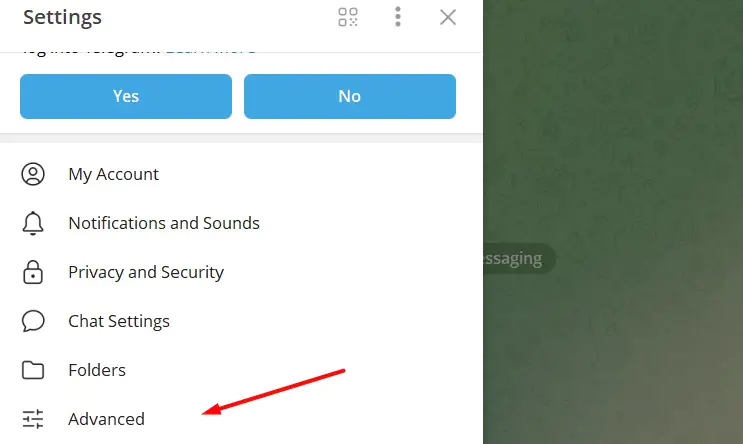
- Export Telegram Data.
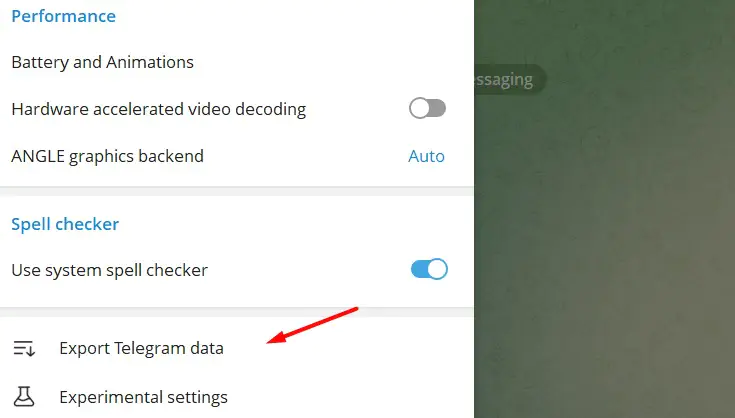
Next, you need to choose which data you would like to save to your device: personal and group chats, photos, videos, files, voice messages, etc. At the same time, Telegram allows you to save data in two formats:
- HTML is easy to view.
- JSON is suitable for developers.
All the selected data will be saved to a pre-selected folder on the PC.
What are the Main Options for Exporting Data from Telegram?
When exporting data, users may encounter a misunderstanding of the basic export chat history options to download Telegram data. Therefore, here are the main parameters and their explanation from Telegram message history:
- Only private chats — only personal conversations are exported, without groups or channels.
- Group chats/Channels — inclusion of groups and/or channels in the export.
- Photos/Videos/Voice messages/Files — allows you to select the types of media files to save Telegram photos or videos.
- Media size limit — a limit on the maximum size of exported files (for example, up to 100 MB).
- Include public groups – adds the public groups you are a member of to the export.
- Format: HTML/JSON — HTML is easy to read in a browser, JSON is for analysis or import.
- Path to export folder — the location on the disk where the archive with the data will be saved.
Telegram Backup for Android
Unfortunately, the Android version of Telegram does not support direct chat export functions, due to the fact that all data is automatically stored in the cloud. This way, they synchronize better between devices.
Therefore, to save any data from chats, you will have to save it manually or forward it to Favorites. In addition, you can use Telegram Desktop and directly export data to a PC.
Telegram Backup for iPhone
The iPhone version of Telegram, like Android, does not have a direct Telegram account backup function. Therefore, to save the necessary data, you can do this manually or by using a forward link to the Favorites folder.
In addition, you can use the full backup feature via Telegram Desktop. To do this, you need to log in to your account via your PC and export the data in the selected format.
Can You Restore Chats From a Backup?
You cannot import previously exported chats back into the application, as the upload is read-only (HTML/JSON).
However, if you log into your account from a new device, all chats will be restored from the cloud, and you will be able to use them and view data without having to import data.
F.A.Q.
Can you restore chats from a backup using another account?
It is impossible to restore chats from a backup to another account — the history of chats in Telegram is strictly linked to a specific phone number. Even when exporting, the data is read-only and cannot be imported into another account.
Is it true that a Telegram backup made from a desktop computer will remain on the PC?
Yes, it is true — a backup created via Telegram Desktop is saved on your PC and remains there until you delete it yourself. The exported files are not synchronized with the cloud and are stored locally.
What is the average duration of chat storage in Telegram memory?
Many people think that Telegram chats are stored in the cloud for a limited amount of time. However, this is false. Telegram chats are stored in the cloud without time limits. This way, your correspondence is permanently saved until you delete it yourself. Thanks to cloud storage, messages can be accessed from any device at any time.
Conclusion
If you want to export data from a Telegram account, then you should know a few important things:
- There is no classic backup in Telegram, like in WhatsApp.
- Full data export is available via Telegram Desktop.
- The chat history is stored in the cloud.
- When you change your device, you won’t lose your correspondence — it will sync automatically.
Therefore, do not be afraid to lose important chats or details of correspondence in Telegram — you can always make a backup of them and access them at any time.